Whatsminer Control Board Burning Software PhoenixCard
-
PhoenixCard is one of the essential software for Whatsminer miner repair. Please read the PhoenixCard software tutorial carefully to quickly master the usage method.
Before using the PhoenixCard software to flash the Whatsminer control board, we need to confirm the specific model of the control board.
(1) After using the WhatsMinerTool software to scan the mining machine, we can check the model of the control board in the "Version Information" column;
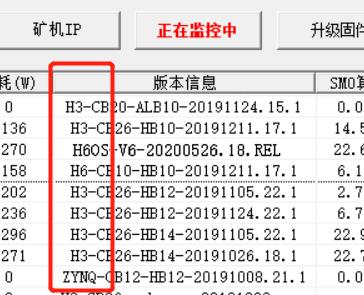
(2) Distinguish from the appearance of the control board:
① CB2 is H3 control board,
② CB4 and CB6 are H6 control boards
③ CB4_V10 is the H6OS control board, used for M30 series mining machines.
H3 and H6 control boards are sui for M10, M10S, D1, M20, M20S, M21S and M30 series;
ZYNQ control board is sui for M1 and M2.
Different types of control boards have different burning steps.
1. The flashing steps of H3, H6 and H6OS control boards.
(1) First, you need to prepare a TF card with a memory of more than 1G, and then go to the Whatsminer official website to download the corresponding firmware.
(2) Unzip the downloaded compressed package, and you will get the burning software, image and instruction manual. Next, decompress the burning tool (PhoenixCardV4.1.2).
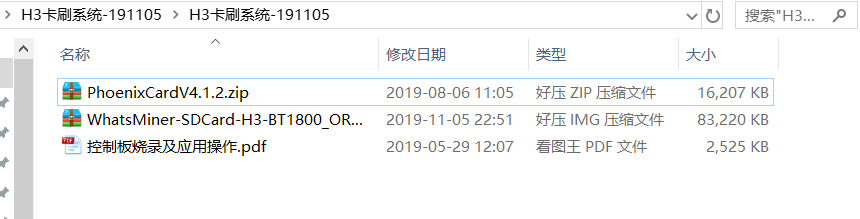
(3) Run the PhonenixCard application.
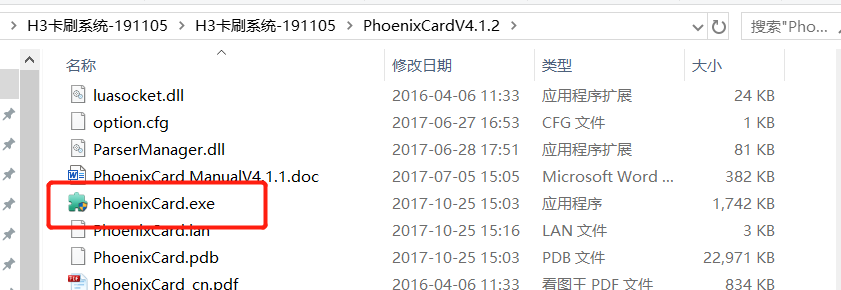
(4) the TF card the computer, PhonenixCard will automatically read the TF card, then the image in the compressed package for "Firmware", "Mass Production Card" for "Card Type", and finally click "Burn Card".
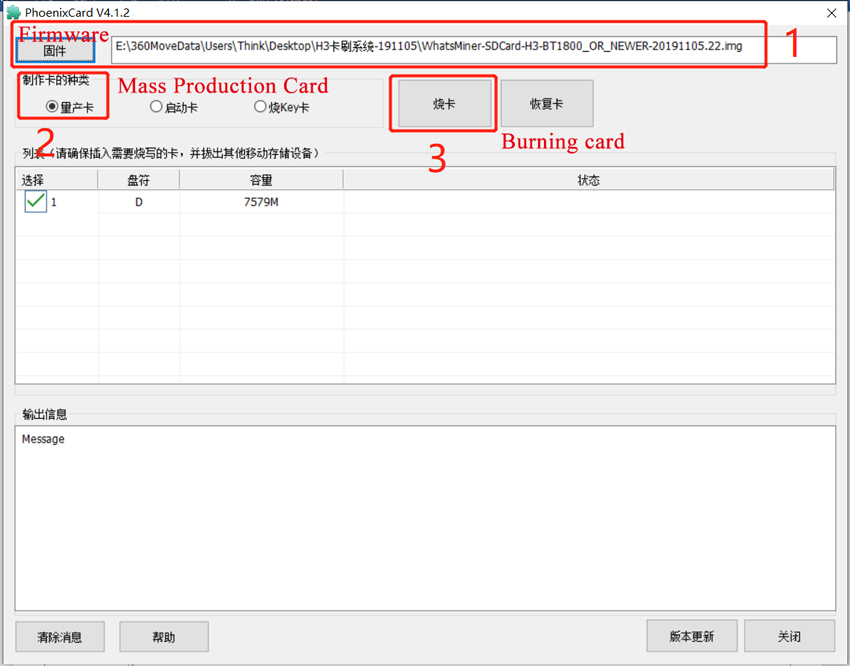
(5) When the progress bar is green, it means that the TF card burning is completed.
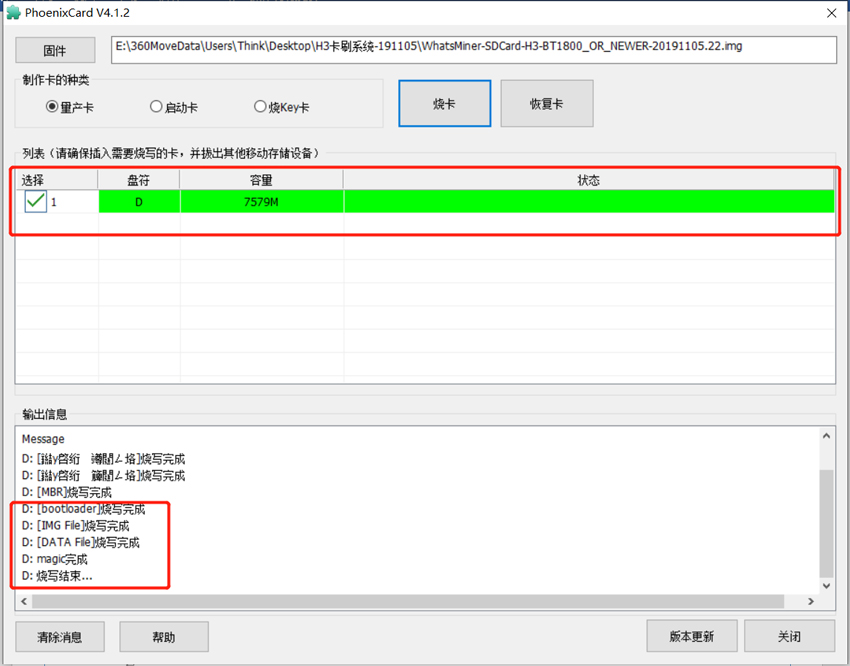
(6) Power off the miner, then the TF card the TF card slot, and power on. After the power is turned on, the control board will automatically reinstall the system. During the process of burning the card, the red light will flash, and after a few minutes the green light will always be on, indicating that the burning card is successful. At this time, we need to power off the mining machine, and then remove the TF card, the control board will return to normal.
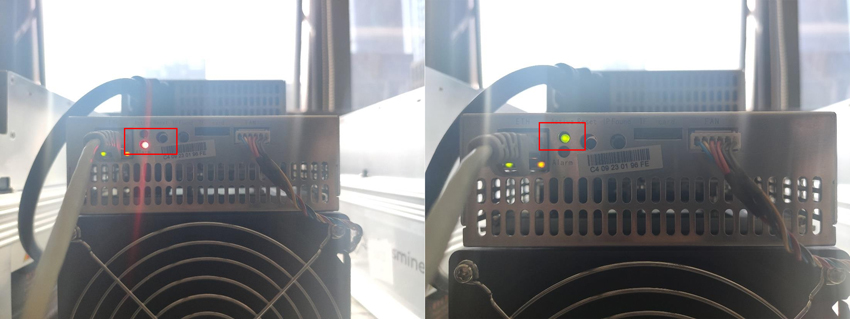
2. The flashing steps of the ZYNQ control board.
(1) Prepare a TF card with more than 1G momery, download the corresponding firmware from the official website, and decompress Win32DiskImager-0.9.5-binary.

(2) the TF card the computer, and run the Win32DiskImager application program, and the following interface will appear:
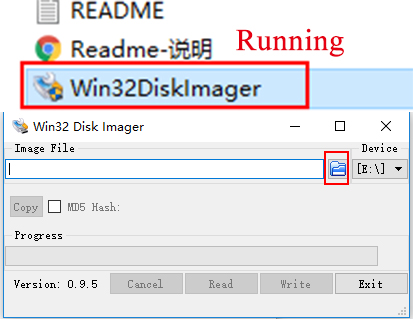
(3) the file. the image with the "ZYNQ" logo, and click Open to import it to Win32DiskImager.
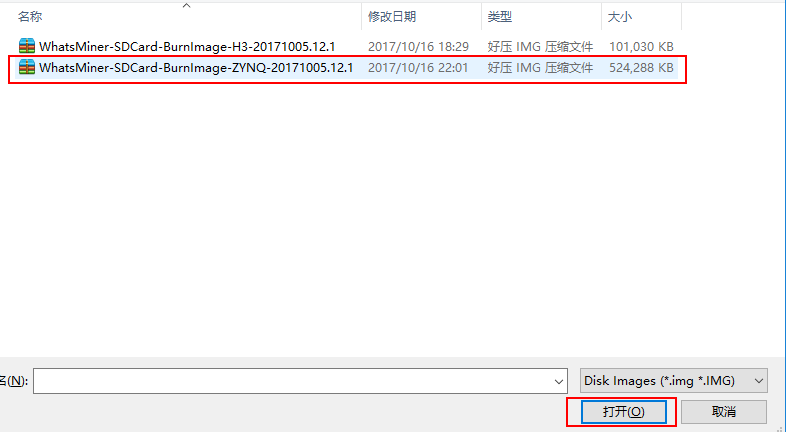
(4) After completion, click "Write" to burn the card. When the interface prompts "Write successfully", it means that the TF card of the ZYNQ control board has been created.
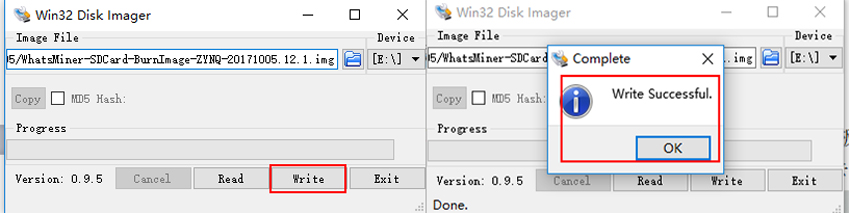
(5) Power off the miner, take out the control board, jump the middle pin jumpers of JP1 and JP2 on the control board to VCC, set it to the firmware version burning mode, then the TD card that was successfully burned before, and connect the power cord;

(6) Turn on the power switch and power up the control board. At this time, the SMD LED light will be always on, and the red and green indicators will also be on for about 15-20 seconds, and then it will be off for about 40 seconds. At this stage, the control board is burning the firmware version from the TF card the nand flash, the red and green light will flash once every 1 second after success.

(7) Finally, turn off the power, remove the TF card, jump the middle pin of JP2 back to GND, and all the steps are completed.
Click To Obtain
